


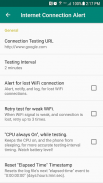
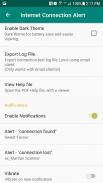
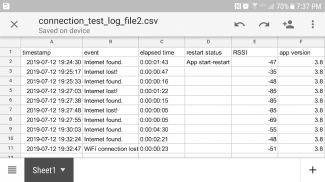
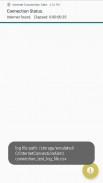
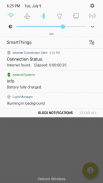
Internet Connection Alert

Description of Internet Connection Alert
With this app, you can easily monitor the internet connection status. An audible alert sounds when the connection is lost, or found. A "connection event log", is generated in the public "Internet Connection Alert" folder. You can open and view the log, or export the log with email.
The typical use case for this app is to use your stationary, charging phone or tablet, to monitor your home internet connection, getting notifications, and creating an event log file (csv) for internet connection dropouts.
This app creates an Android " Test Service" that continues to run, even if the app is closed. When you are not using this app to test the internet connection, open the app and use the menu to "Cancel The Test Service".
The app attempts to open a connection to the internet, at a scheduled interval (1, 2, 5, 10, 15, 30, 60 minutes). 5, 10 second intervals are allowed for short 5-minute tests.
Many newer phones will go into "doze" mode when the phone is locked, preventing the App from waking and testing at every specified interval. Newer phones might have to be charging for the testing intervals to be consistent.
Disable Battery Optimization
Go to: Settings->ThisApp->Battery-> Optimize battery->All->ThisApp, and uncheck. This allows the app to wakeup consistently and test the connection, when not charging.
NOTE: This app requests the following permissions (optional):
1. "Access files and folders" - Required to create and access a public "InternetConnectionAlert" folder, for the log file and help files.
2. "Access Device Location" - Optionally required on newer phones to access the WiFi SSID (name). This SSID is used for the "Alert For Lost WiFi Connection" option. The SSID is also placed into an email if you select the "Export Log File" option.
If you initially deny these options to the app, it will still function, with limitations. To get full functionality, you may have to re-install the app, and allow these permissions.
Full Description:
When the connection status changes, from "found" to "lost, or "lost" to "found", then a "heads up" notification is displayed, and an alert is played (notifications and alerts are optional). Repeating alarm-style alerts can be used to alert continuously. Repeating alerts can only be chosen when alert sounds are setup (in the app) for the first time. A re-install is required to change repeating alerts, from the app settings page.
All "connection events" are logged to a spreadsheet-style csv file, with each new status, and the elapsed time since the connection was lost or found.
An "Alert for lost WiFi Connection" option is provided, so you can observe any lost connections directly related to losing the WiFi network. Useful when you want to be alerted if you go out-of-range of your home WiFi. When this option is not enabled on a phone, then your phone may automatically switch to mobile data if the WiFi connection is lost, and you will not get notifications.
IMPORTANT PHONE SETTINGS INFO !
Some phones, when connected with WiFi, will correctly report a lost internet connection, while other phones will silently switch to wireless 4G, 5G mode, to maintain the internet connection.
WiFi “Smart network switch” setting for phones:
When using a phone with this app, to test the internet connection, the phone's advanced WiFi option should be disabled (Android Settings). Most phones have an advanced WiFi setting to automatically switch to the phone's Mobile Network (disabled by default).
When the WiFi connection is strong, but the internet connection is lost, then the phone may silently hand-off to the Mobile Network. Under normal use of the phone, with this setting enabled, users could unknowingly use mobile data (for example, when streaming YouTube), and be subject to fees from their wireless provider.
This advanced WiFi setting has different names on various phone models:
- Smart Network switch
- Auto network switch
- Avoid bad Wi-Fi connections
- Switch to mobile data automatically




























